Samsung H series with Smart TV and Blu-Ray
For Samsung TVs and Blu-Ray players we have an app with a user-friendly and intuitive interface. Follow our installation instructions and contact us with any questions, we will definitely help!
Step 1
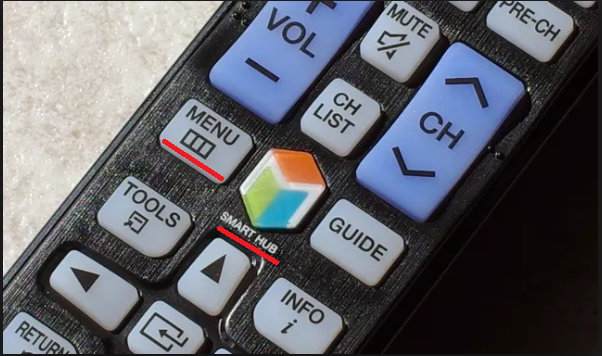
Press the Menu button on the remote and then the Smart Hub button.
Step 2
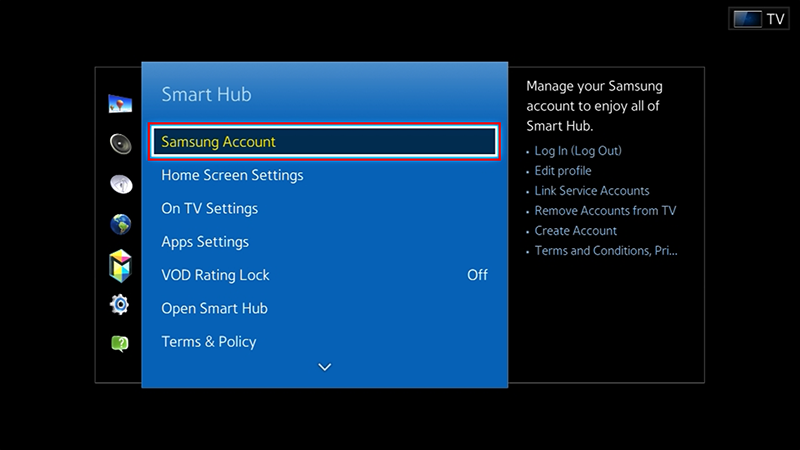
To install our application you need to log in to the developer account.
Select the Samsung account and click «log in».
In the login field write the word «develop». You don't need to enter a password, leave this field blank.
Step 3
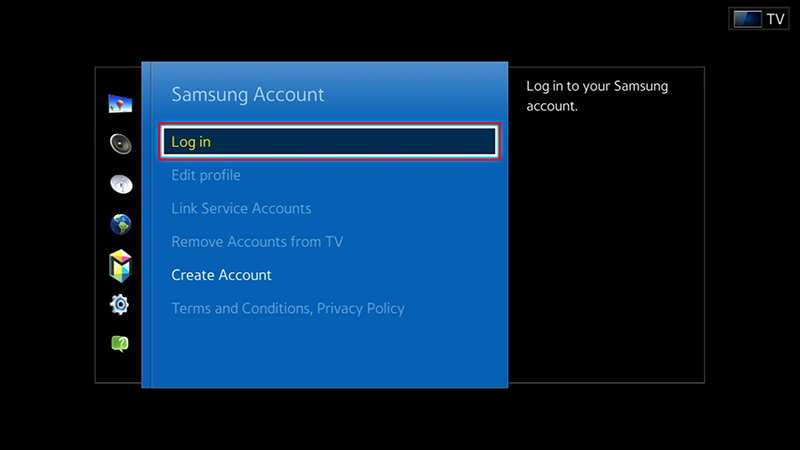
There is a Featured folder in the bottom left corner, select it and press the «OK» button of the remote.
On the screen will appear the «Samsung apps» folder, open it.
Step 4
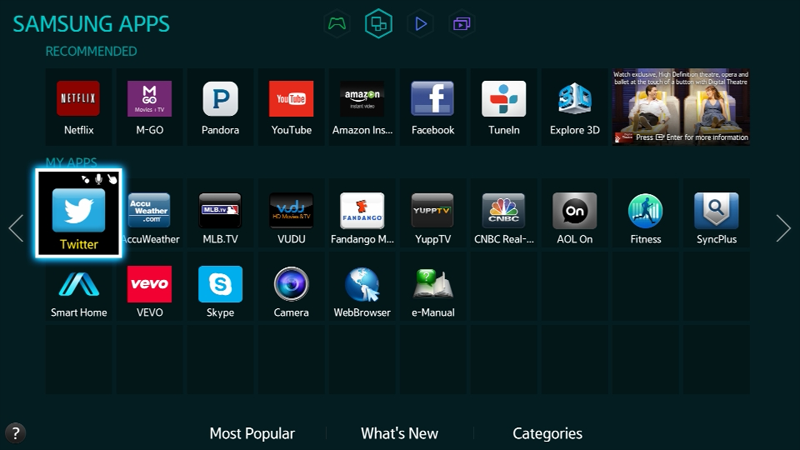
Select any application icon and press the center button without releasing.
On the screen will appear a menu with a «IP Setting» item - select it.
Use the buttons - numbers on your remote and enter 217.23.3.211 in four white cells.
In order to move to the next cell, press the center button (the arrows may not always work).
Step 5
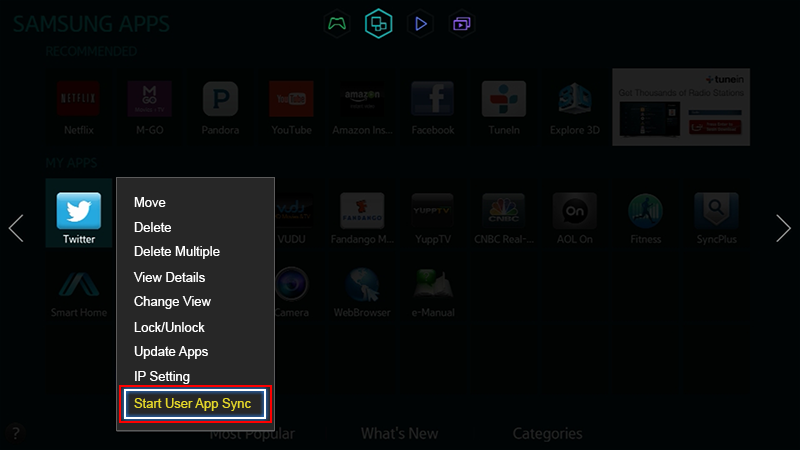
After entering the numbers press the center button again.
Under the icon you selected earlier, you will see the menu again. Now you need to select «Start User APP Sync», this will start the automatic installation of the application.
After you will receive a message about the successful installation of TVteka application, reboot the TV by turning it off and on.
Step 6
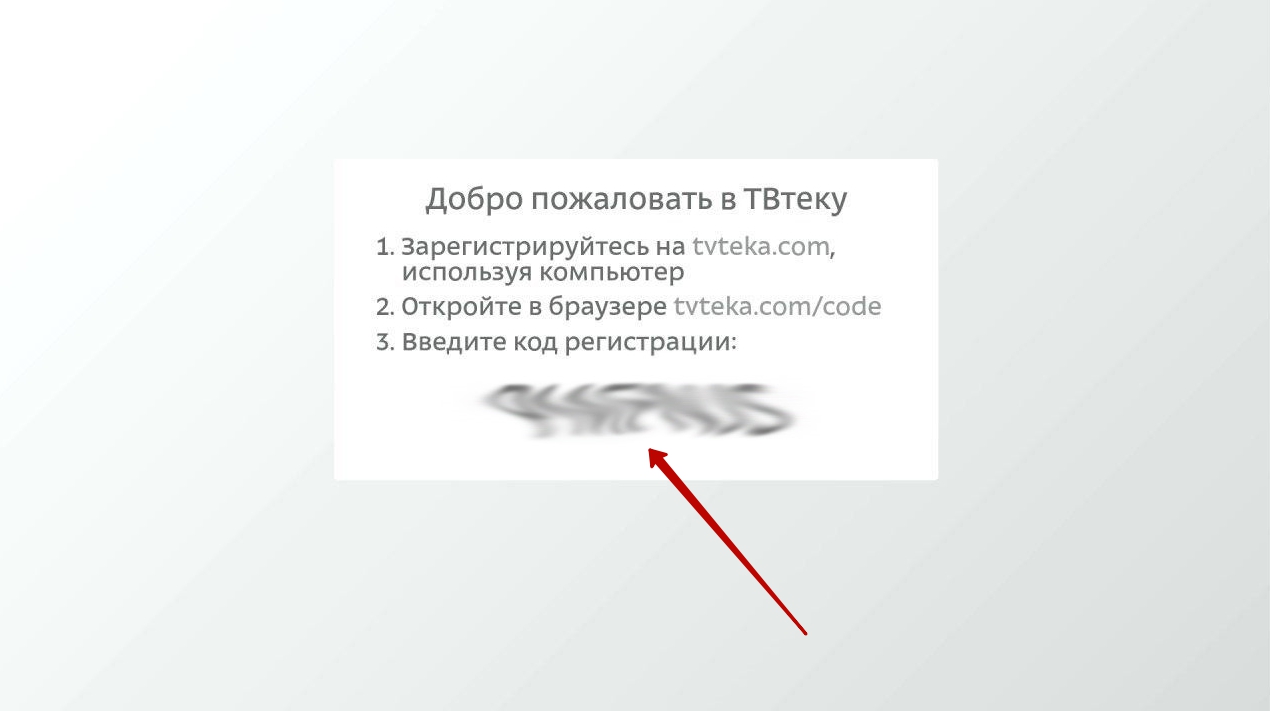
When you will open TVTEKA application for the firs time, on the main screen will appear a code - you need to enter it in the devices section on our website from any other device.
Done! TVteka is installed and it's ready for work.
Enjoy watching!